In today’s fast-paced life, a fast processor is as much required on your computer as on your smartphone, especially as your phones become a mini computer day by day.
You want that seamless, fast and smooth smartphone experience but get frustrated and impatient seeing your phone getting hanged every now and then giving a slow performance and entailing loss of productive time.
It has only been few months since you bought a 4-inch capacitive touch screen, sleek android phone and you are noticing severely slow working of your phone that is also disrupting the productivity of the phone, making it useless more often than not. You find returning to your home screen time-consuming and experience lag while switching between apps or widgets on your mobile.
Well, just follow these pointers to make your phone work like new:
Remove unused Apps, Widgets and Wallpapers
We all download extra apps and widgets which we have used only once or twice, where some are just for fun with friends and others we think we will use later but have not used as yet. While these apps are stagnant in their positions in the app folder or alternate screens on our phone, the performance of our multi-faceted mobiles slows down as they are constantly harbouring on the CPU processes, using memory spaces and blocking the storage. These functions only add to the clutter and you need to find the App Manager on your phone settings to delete such apps. You simply have to click on the ‘downloaded’ tab and choose the app from the list that you think is extra and not required. Go ahead and uninstall the app. You can always download it again if you decide that you need it after all.
Live wallpapers and extra widgets may lead you to experience performance issues as they take up a lot of power, battery and storage space. Reducing the number of widgets, even though you think they make the phone more user-friendly can help your phone functions become smooth in the longer run. By long-pressing the widget or live wallpaper you wish to remove, you can help your phone from slowing down and draining off battery. You can alternatively shift files or apps to Dropbox or Google Drive. Some pre-loaded bloatware apps that are pre-installed by the manufacturer cannot be uninstalled, you may have to disable these functions or hide them from the app drawer. You can also move apps to the microSD card by accessing settings and selecting the ‘move to SD card’ option.

Third Party App Launcher will remove custom features
Many user interfaces and widgets and other layouts introduced in the phone apart from customized operating systems can slow down the phone considerably, even though some of you may find these features quite useful.
Installing a third-party launcher will not only provide some options for personalisation but will also remove these custom features. You can download and install Apex Launcher, Nova Launcher or Go Launcher EX from the Google Play Store to help get rid of these extra functions on your phone.

Clear App Cache or Cache Data
Download apps like App Cache Cleaner and Clean Master for free to make your phone get rid of the cached data, especially for the rarely-used apps that need to be updated every once in a while. Cache data for an app can be cleared individually to speed up the device but it needs to be checked regularly as once an app is launched it starts building up on the cache data. You will need to select Apps from Settings and ‘clear cache’ by clicking on the app concerned. App Cache Cleaner will schedule your cache cleaning system and you can remove cache data for multiple apps at regular intervals. Another option could be selecting ‘storage’ tab from settings and picking the ‘cached data’ icon. When the phone asks you if you want to clear all cached data, just click on Yes without a second thought. You can re-cache any important data when you access the app next.
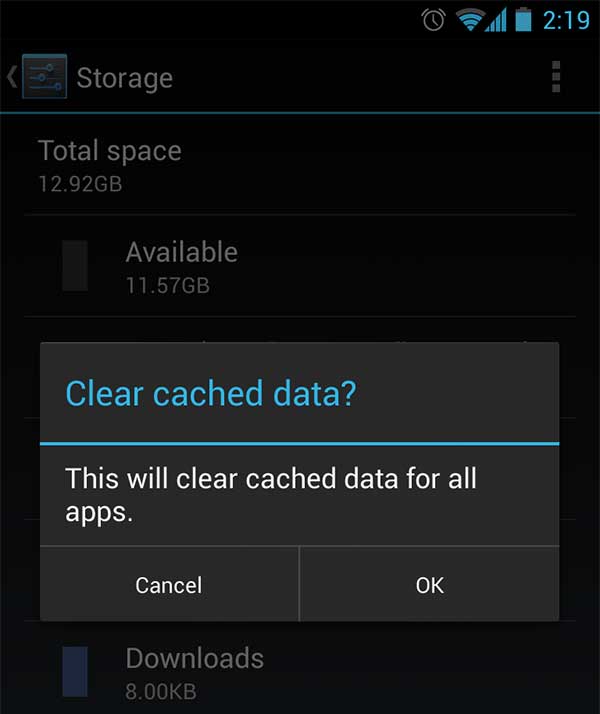
Clean your phone off in-built storage junk
If your phone shows that there is less storage space and you are unable to download or update your apps, it is time that you expand your phone’s storage through microSD card, if at all deleting extra apps and removing cache data does not help. Moving your photos, videos and music to the SD card can save some storage space in your phone. You will also need to format your SD card from time to time for which you need to insert the SD card in a SD card slot or a USB port on your computer and copy all the files from the card to a folder on your PC. Re-check to see if all the files are there on the folder and pop your SD card back into your phone; go to storage sections in settings and format the data from the card. Be sure about the back-up as you do not want to be sorry later.
Some apps that had been partially installed on your SD card may need to be re-installed if at all you need them.
Some unwanted pictures, videos that are still lying in your gallery are eating up on your storage space and the overall performance of your smartphone, while you have clearly forgotten about them. Just open your gallery to delete these multimedia features one by one. There might be several images, sound and video clips as well as zip files on your Downloads folder which you need to delete the same way. However, do not delete a file that you do not know the usage of.
Installing custom ROM in place of the user interface and firmware can prove to be much lighter on the resources on the phone as it replaces all software on the phone just like the third-party ap launcher. Rooting phone and ROMing will help in creating new features on your phone and boost its performance levels. XDA Developers Forum is one of the mediums for opting for particular custom ROMs for their device with some easy installation methods.
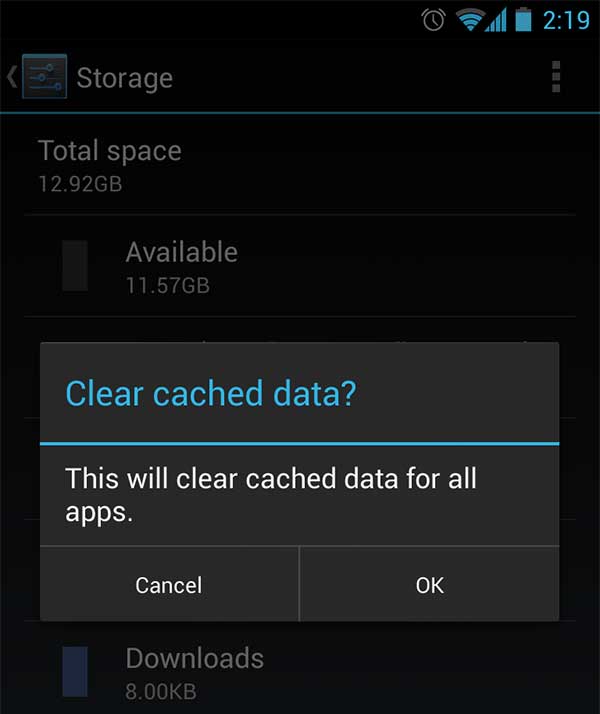
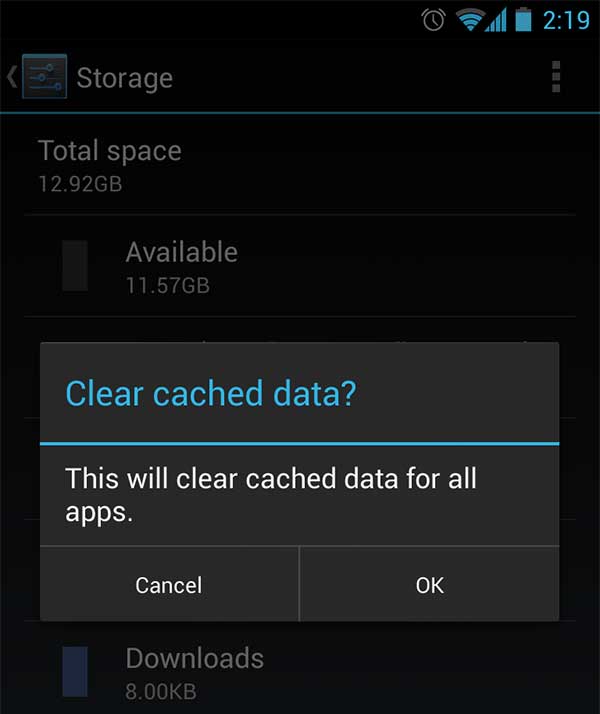
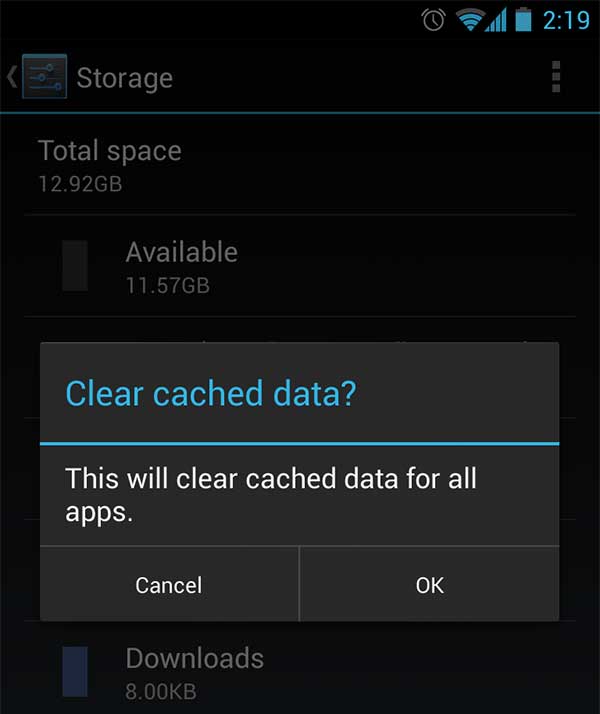
Disable background services eating up phone’s battery; work on syncing apps
There are some apps that constantky keep on syncing with your mail account or social networking sites, while others run in the background making your phone become a slow performer than a speed demon. You can visit Apps section in Settings and click on the ‘Running’ tab to uninstall such apps or disable them if they are pre-installed. You can alos opt to turn off syncing apps with your online services if you are not availing the benefits of synchronisation. To check which apps are using data and system resources, you can go to Data usage or Wireless and Networks menu. Turn off the ‘Auto-sync Data’ option and check on the sync settings for Google Apps too. You can visit user profile on Google tab in your settings tab on the phone to turn off synced Google apps and services.
Installing Advanced Task Killer can permanently disable apps that consume too much RAM or memory space or are not stable.
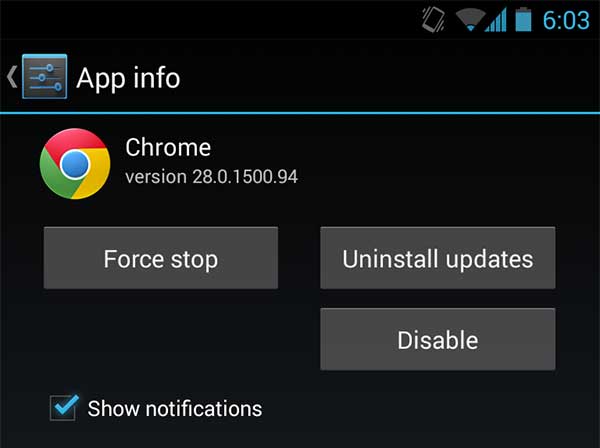
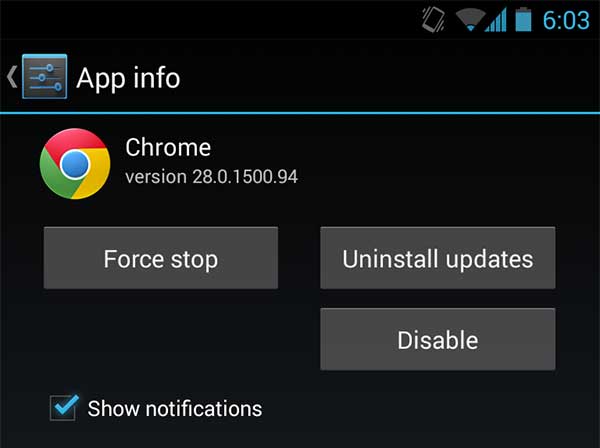
To optimise your smartphone’s performance, you can also disable animation apps that you do not use and update firmware. You may need to have a back-up for all the essential data on your phone before you decide to update your firmware.
Using power saving mode, streamlining your home screen, tweaking display settings like the brightness and screen timeout, turning off vibrations, notifications and GPS navigation or installing Greenify or Titanium Backup Pro to freeze apps not in use will certainly make a huge difference in increasing your phone’s battery life. Scheduling your phone to turn off Wi-Fi connections and syncing of apps over the night will also help in controlling your phone’s battery back-up and boosting it for longevity and enhanced performance levels. Apps like Automatelt and Tasker make it all the easier to turn things on and off based on the services you want at a particular time.
Follow the above tips to prolong your phone’s battery life and have a speed racer’s experience while working on your phone. Do suggest/share if these tips have been helpful or if you have some other tricks for android devices in the comment box below.