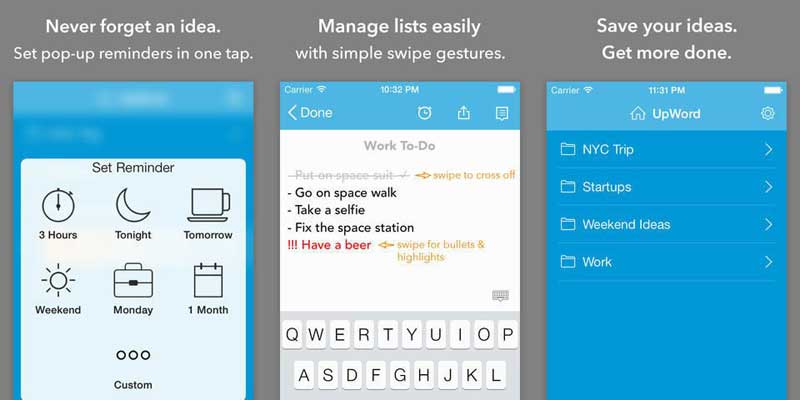With gestures, theme customization and plenty of other useful features, UpWord Notes is better than most competing titles and a great replacement for Apple’s Notes app.
Every notes app worth its salt needs to strike a balance between form and function, combining speed, effortless navigation, and easy organization into a simple tool that gets out of our way as we work. UpWord Notes doesn’t just hit all of these marks — it does so in such an elegant way, we can’t help but wonder if we’ve finally found the perfect app for quick note taking.
Built exclusively for iOS 7, UpWord embraces much of what makes Apple’s operating system superior, from its smart gesture-based navigation to its intuitive commands. Notes are created by pressing the plus symbol at the bottom of the screen, but you can set it to automatically start a new one each time you open the app — just one of the many personal touches that leaves a strong impression.
After installing the app you get a brief tutorial to show you the ropes. Here you’ll learn how the app handles notes, along with how to navigate, use the gesture controls, and put the app to work for you. At the end of the tutorial, you can connect to your Dropbox account to sync your lists across any Dropbox-connected device you own.
You create a new note by tapping the plus icon on the bottom of the app’s home screen. Alternatively, you can tap and hold the plus icon, giving you the option to create either a Note or a Category. In UpWord Notes, Categories is just a fancy word for folders.
Starting a new note opens a blank screen, with icons across the top for setting reminders, sharing your notes, and a drop down menu to access search features, word count, and a Favorite button to keep notes handy.
Once you begin to enter text you can use the gestures outlined in the tutorial to manage your lists. By swiping to the right on a line of text, you can cross items off a list (great for grocery lists or to-dos). Using the familiar pull-down-to-refresh gesture on any note will clear the screen of any items you have crossed off.
Other gestures are straightforward once you get the hang of them. A swipe to the left lets you change the line into a bullet point, bold the text for creating headings in your list, or change the text color to red with exclamation points at the end (for those important notes that you want to make sure you remember).
Apple’s Notes app on the other hand, lacks the ability to mark items as done, or prioritize items in the list. You have to manually add bullet points, arrange items, and delete entire lines of text (as opposed to crossing items off). With UpWord Notes, all of these areas are covered, making it worthwhile just to save you some time. The bottom line: UpWord Note’s simple, stunning approach to note-taking raises the bar for all others in its class.